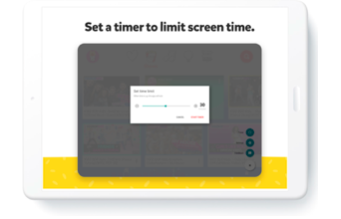Parents can turn off Search, so their child will be limited to videos that have been verified by YouTube Kids
With the summer season officially in full swing, many parents may wonder how they can tailor their children’s viewing experience on YouTube Kids, which launched in the Middle East and North Africa (MENA) region in April this year.
YouTube Kids is an app built with families in mind, offering a range of parental controls to help parents customise their children’s viewing experience based on their needs. The app offers a range of content for children under the age of 13, along with parental controls to customise their children’s experience. Here are four of YouTube Kids’ most helpful features:
- Hand-pick content
Parents can choose to select which videos, channels or collections they want their children to watch on YouTube Kids. You can change the settings by visiting settings, selecting the child’s profile and then selecting approved content only. You will then see a range of channels, collections, and videos for you to choose from.
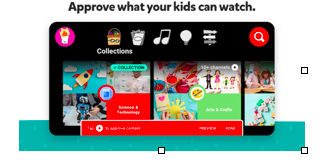
- Search Off
If you would like to restrict your child’s experience to a more limited set of content, you can turn off Search using the parental settings. With Search off, your child cannot search for videos, and your child is limited to videos from a set of channels that have been verified by YouTube Kids.
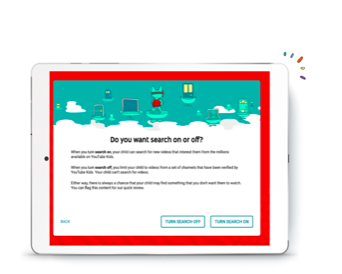
- Block content
You can customise content you see in the YouTube Kids app by signing into the app and blocking videos or channels you do not want your child to watch. When you block a video or channel, you will no longer see that video in the YouTube Kids apps when you are signed in. You can always clear your blocked videos and channels from Settings if you change your mind. Please note that when you block a specific video, it may still be available in the app if it has also been uploaded by a different channel.
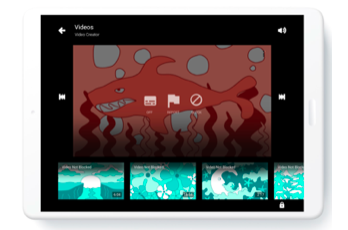
- Time’s Up! Set a timer
Let us be the bad cop. Our built-in timer lets parents limit screen time by telling kids when it is time to stop watching. The timer will display a friendly “Time’s up” alert, and stop the app when the session is over. Tap the lock icon and from there, select “timer” and use the slide bar to set a limit.